How to use AI Review
Written by Crops on .
AI Review automatically checks your images for problems, such as contrast ratio, color blindness, grammar errors, and more.
How it works
Our AI reviews content by checking for issues and then adding comments to notify you of the issue. You can then communicate with your team about the issue by replying to it, just like any other comment.
When AI Reviews are done, you will receive a notification that it's completed.
Triggering AI Review
By default, AI Review is enabled in every workspace and can be triggered by changing the "Status" field to "AI Review". This can be done in several ways:
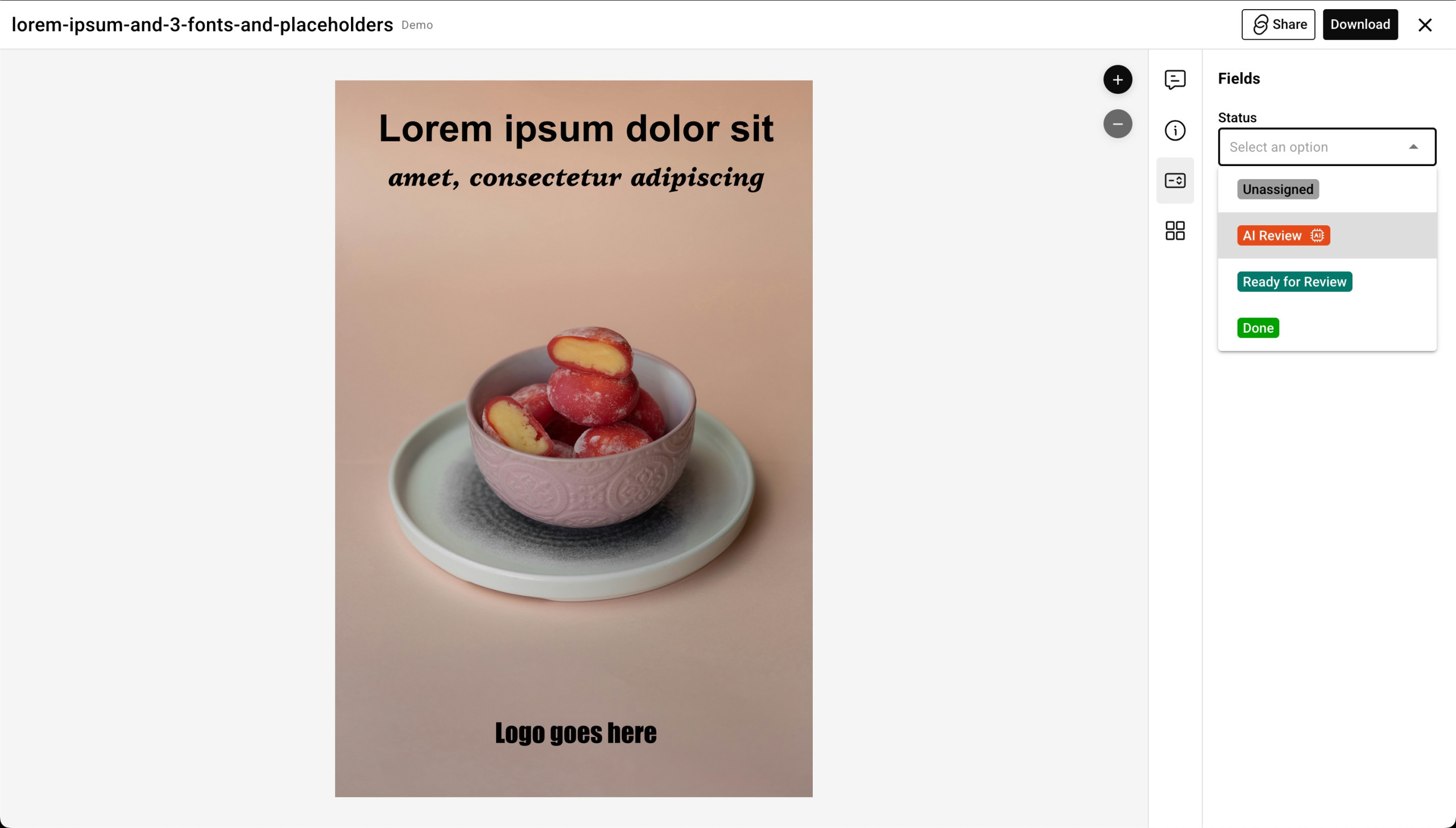
Opening the asset and changing the status
You can click on the asset to open up the preview, switch to the "Fields" tab, and change the Status to "AI Review

Kanban View
By using the Kanban view, which can be accessed by changing the "Grid" field to "Kanban" in the top right of boards, you can drag the asset to the "AI Review" column. That will trigger the
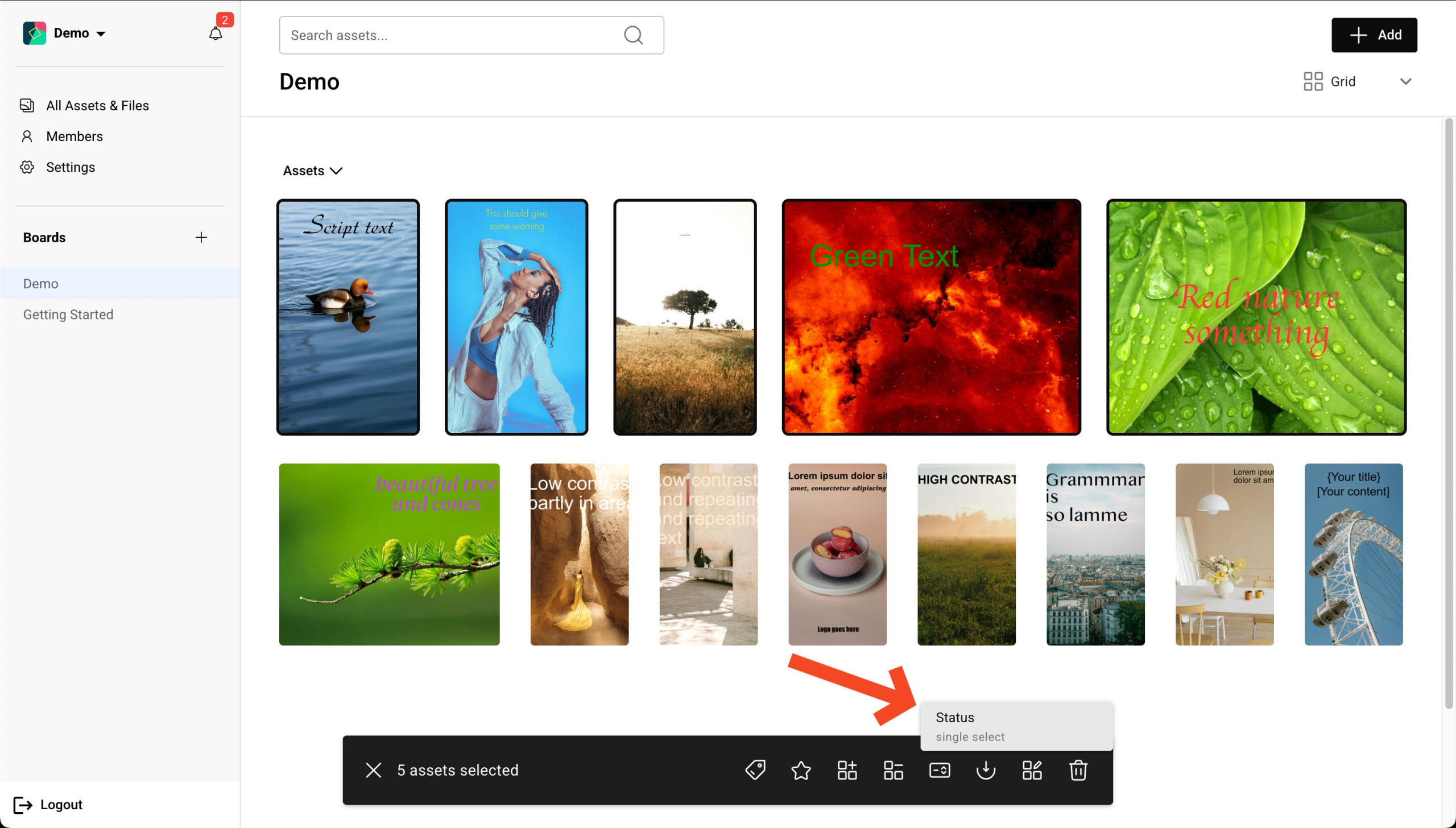
Batch Editing
While in the Grid view, select one or more assets and then click on the field icon in the menu that shows up at the bottom of the screen. Then seelect the Status field and select AI Review in the modal that shows up.
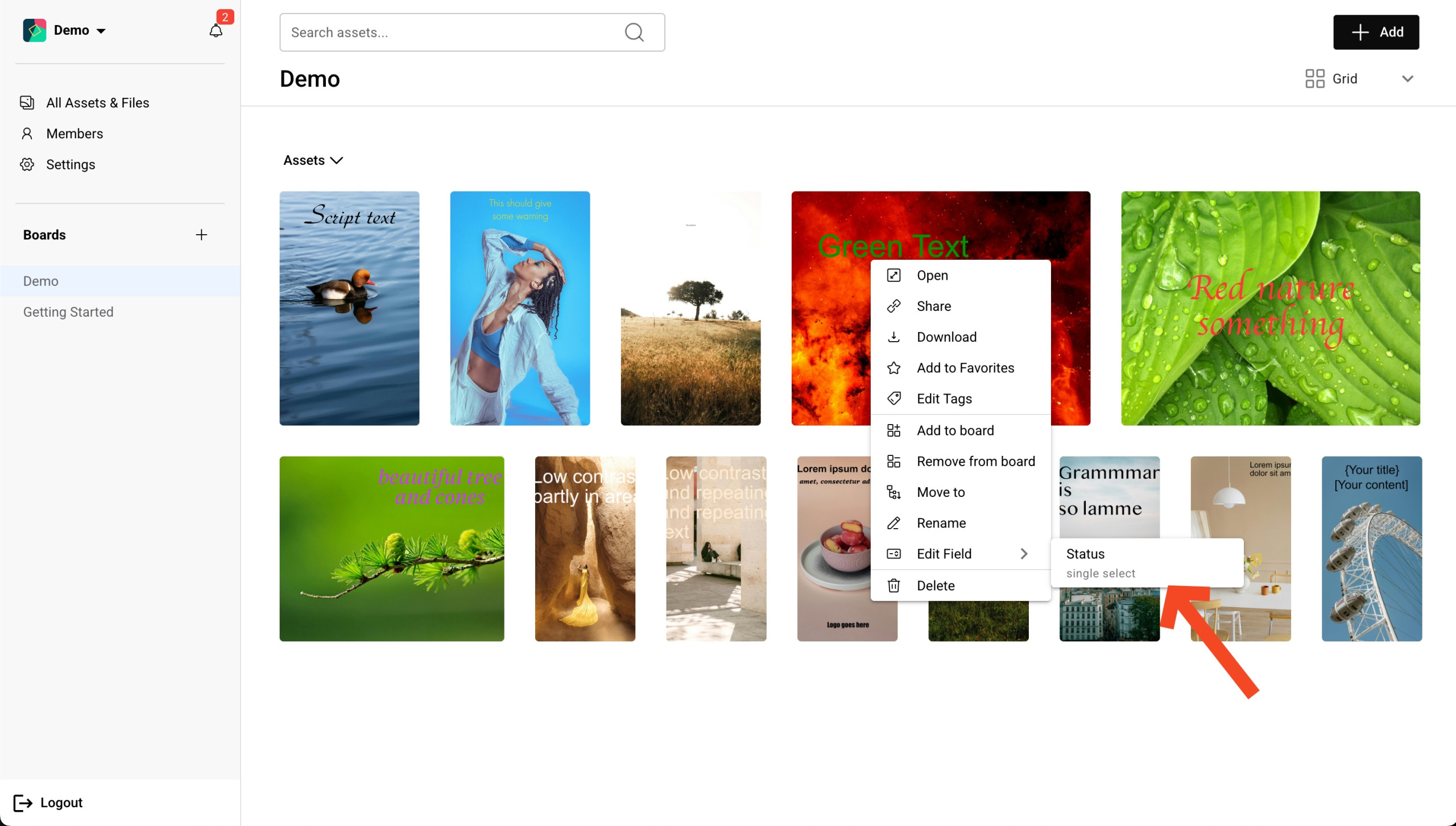
Right-click
Right-click on any asset, or select the three dots in the top right corner of the asset, and find Edit Field then click on Status and change the field to AI Review.
Editing AI Review
You can change which checks AI Review performs during the process.
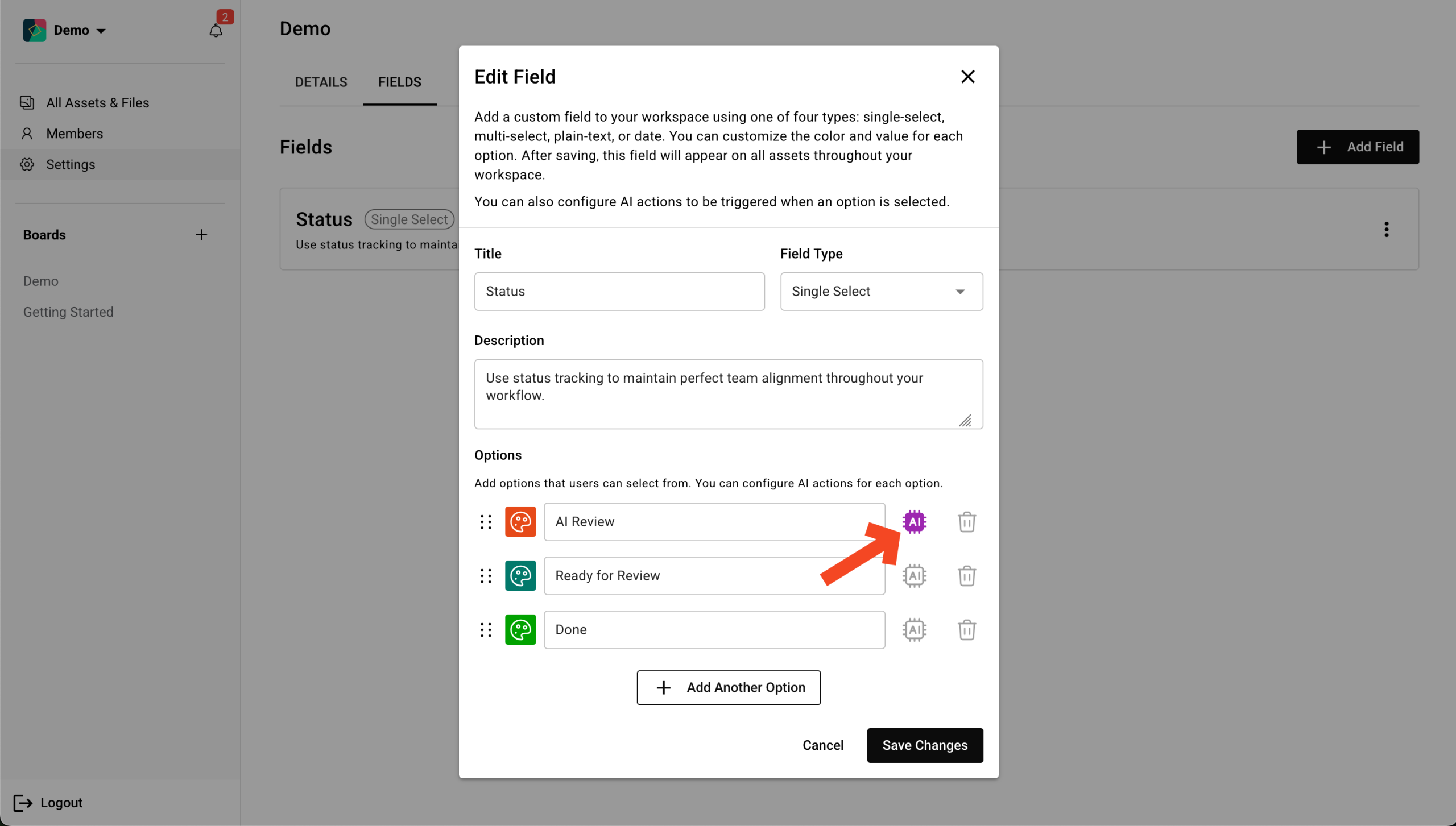
Start by heading over to Settings in the left sidebar. From there, select the Fields tab and click on the Status field in the list that shows up.
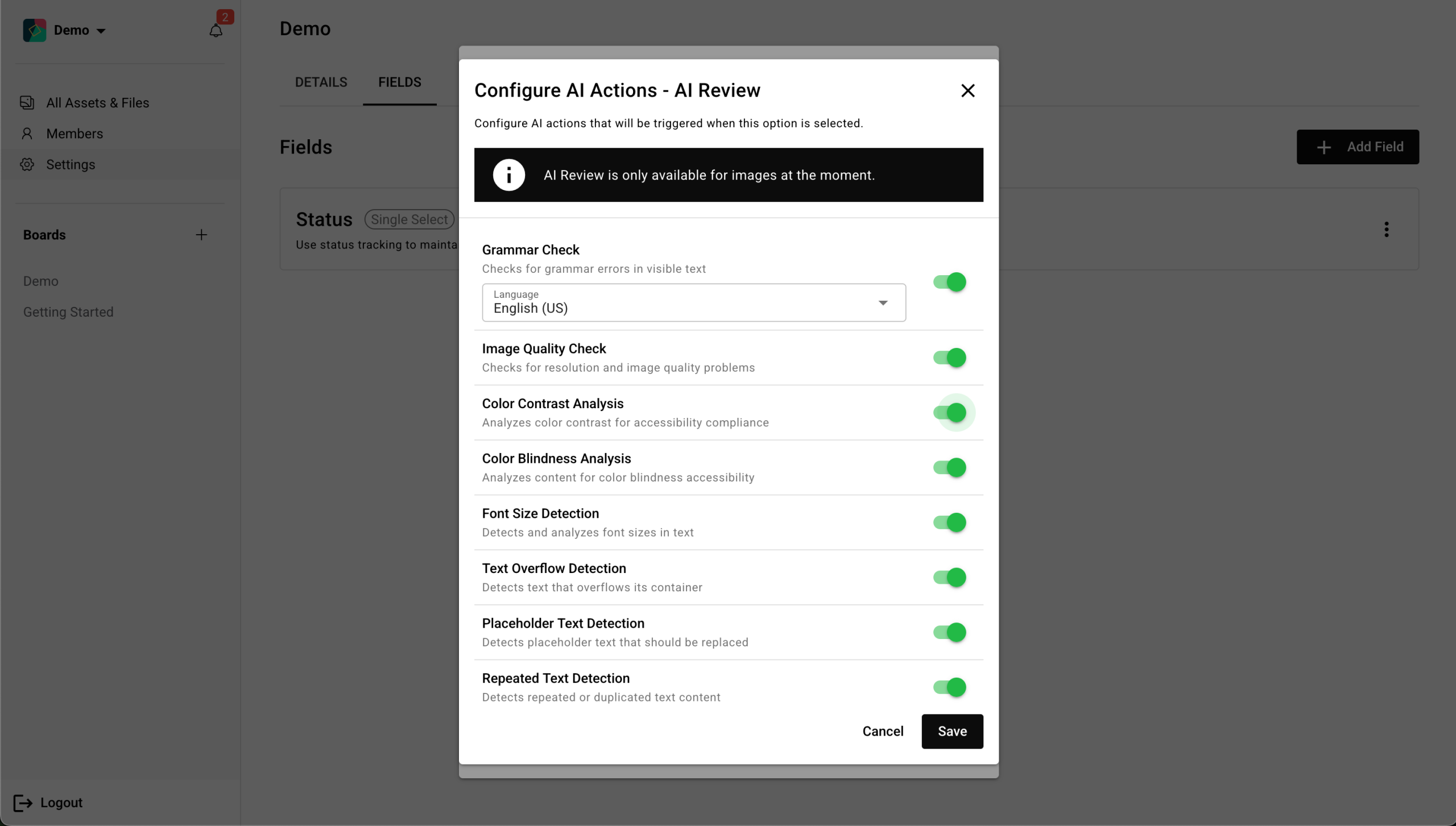
In the modal that shows up, find the Options section, and look for the AI Review option, on the right side of that, click on the AI icon to bring up the AI Actions modal. From there you can toggle each action on an off.
You can use this to customize your workflow to suit your needs.
Creating new AI Reviews
You can add AI Review functionality for any Single Select field type Option by clicking the AI icon on the right side of the option field. You can use this to check different things for different workflows. Like if you have images where you only want to check the grammar but not contrast issues or other things.
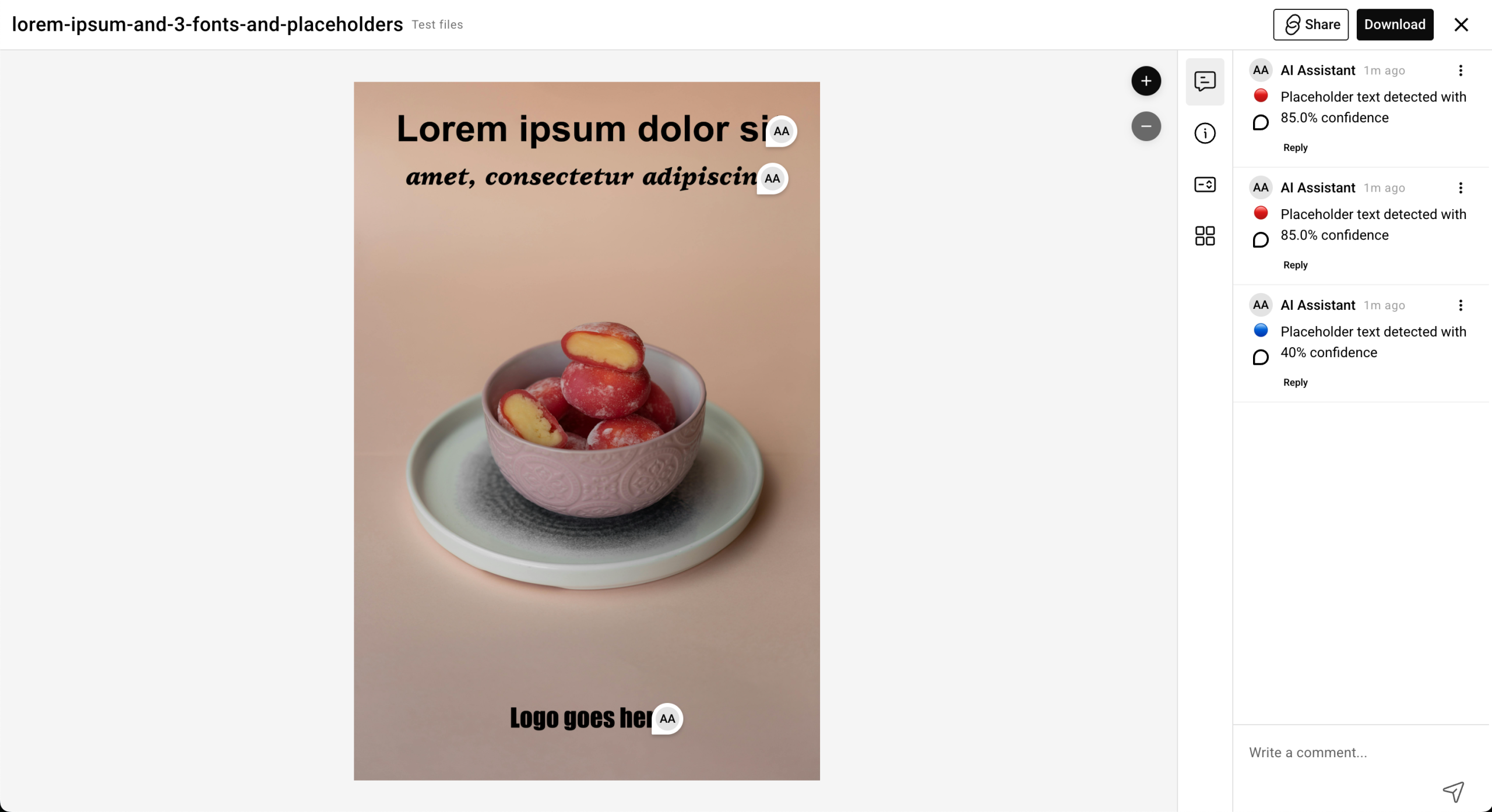
Comments
AI Review creates comments to point to the issues it found. You can see the details by clicking on the pointers on the image, which will open up a bubble with the issue it found and highlight the comment in the list. Or you can click on a comment in the list to highlight the area the issue is referring to.
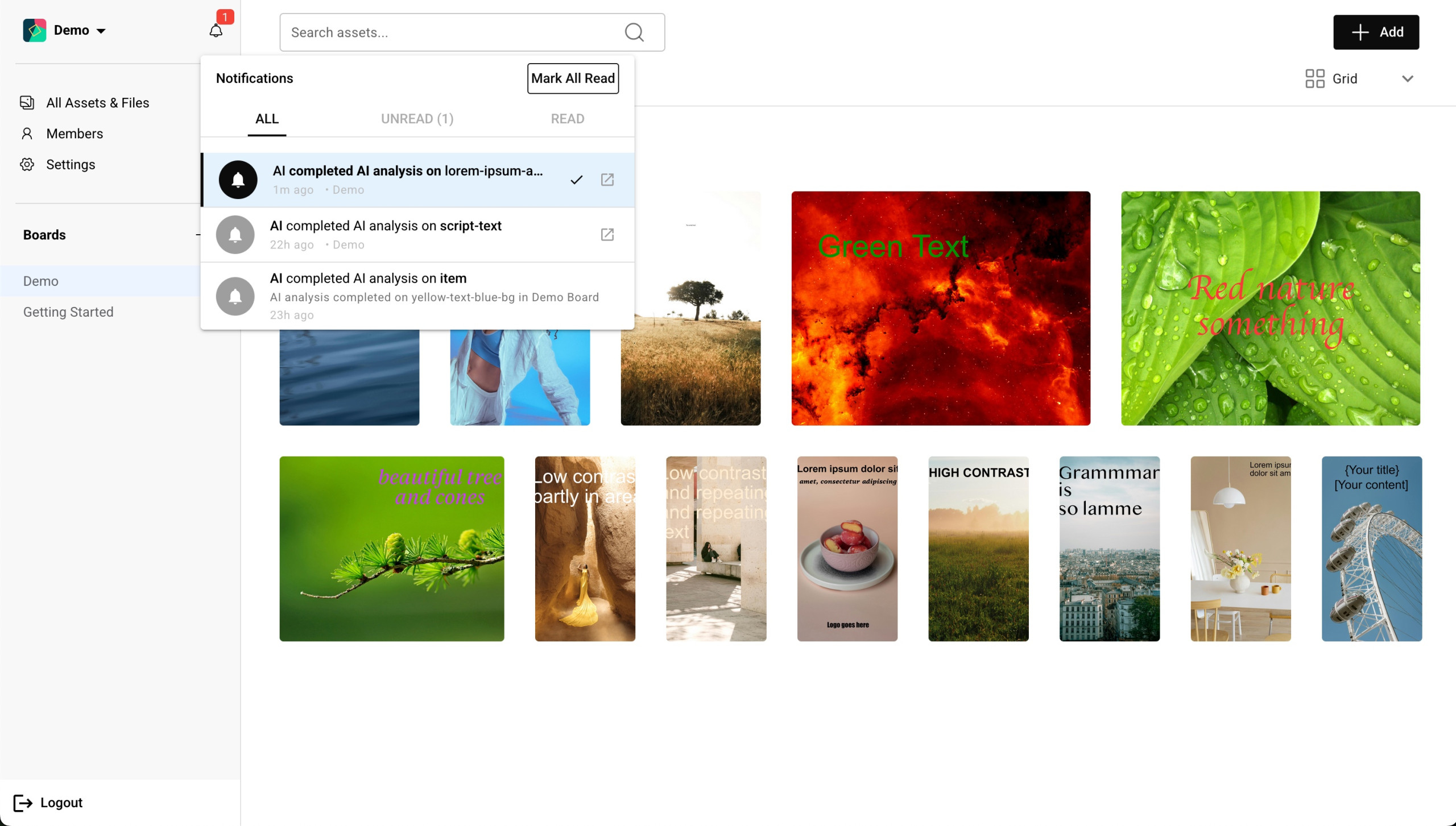
Notifications
AI Reviews will send you a notification when it's done with checking your content for issues. To quickly navigate to the asset, click on the notification and it will take you directly to the asset.